Small size of contents on a webpage can be real pain while trying to read. Formatting of original webpage content size cannot be controlled by the user. One easy way to resolve this is by enlarging size of webpage and viewing contents at comfortable size in Internet Explorer or Firefox browser.
Zoom webpages in Internet Explorer
1. Default IE zoom feature – Click on ‘down’ arrow at bottom right part of status bar of Internet Explorer to access zoom options. You can manually select the zoom percentage or use shortcut keys to zoomin (Ctrl +) and zoom out (Ctrl -). You can also increase / decrease size of text on webpages using menu option View > Text Size
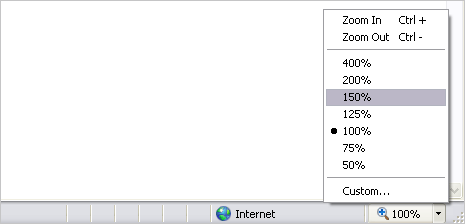
2. Easy Read IE addon – You can also use ‘Easy Read’ Internet Explorer addon. After install, you will see + and – buttons at the top bar. Click + sign to zoom in and – sign to zoom out.
Zoom webpages in Firefox browser
1. Default zoom feature – Goto menu option View > Zoom in Firefox browser to access zoom feature. You can zoom in / out whole webpage or zoom only text. Besides using menu options, you can zoom in and out using shortcut keys Ctrl + and Ctrl – respectively.
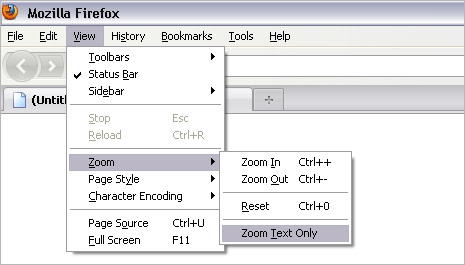
2. Firefox addons for Zoom – There are number of Firefox plugins that allow even neater and easier zooming of webpage. NoSquint plugin makes web browsing sites with small fonts tolerable in Firefox. You can also use Mouse Zoom plugin to zoom webpage quickly using mouse actions.
