If you print lot of webpages on reguarly basis, then small adjustment in printing routine can save lot of paper and print ink. Ideally, a user does not need all webpage elements in hard copy format like advertisements, header, logos etc. Hence, instead of printing whole webpage you can select specific parts of webpage and only print them. Following are easy to ways to do this without too much fuss.
1. Use HP Smart Printing plugin for browser
HP Smart Web Printing is a free web browser plugin for smart web page printing. After the install, it adds icon to the right side of address bar. You can click that to open options menu on left sidebar. Click “Select” button and use mouse to select & clip part of webpage that you want to print.
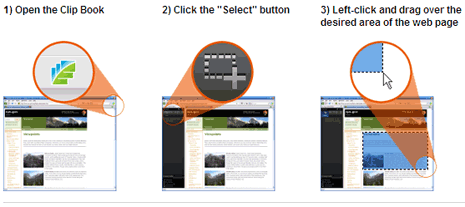
You can make multiple selections and click print button to print selected parts on the same paper. This is a free plugin that works with Internet Explorer and Firefox browser. Grab HP Smart Web Printing addon for smarter way of printing and save paper, ink. See video demo on the download page.
2. Other methods of selective printing
 Besides above browser plugin, you can use ever easier ‘Printliminator webpage’ bookmarklet. Just click the bookmarklet, remove the parts of webpage that you do not want in print. Then print the webpages with only specific parts that you want.
Besides above browser plugin, you can use ever easier ‘Printliminator webpage’ bookmarklet. Just click the bookmarklet, remove the parts of webpage that you do not want in print. Then print the webpages with only specific parts that you want.
Alternatively, if you do not want graphic portions of a webpage – then convert a webpage to text only form. This allows you to extract and print only text from specific webpage. Free tool Textise works best for this type of conversion and smart printing.
If you have to print webpage in original form including photos, then you can attempt to save ink by using Ecofont for text on the documents. Option galore, ready to jump to smart printing?
