Windows 7 users can now download Service Pack 1 update for the operating system. It include improvements to the operating system in terms of speed and relability. There are number of methods for downloading and installing Service Pack 1 (SP1) software update for free. You can use automatic Windows Update feature for quick SP1 install. Alternatively, you can perform manual SP1 install by downloading SP1 update files or using SP1 DVD media disc.
Disk space requirement for SP1 install on Windows 7
Before you move ahead with either method to install Service Pack 1 (SP1) update on your Windows 7 computer, make sure you have enough free disk space for installation data and files. Following is required free space for SP1 files.
Windows Update Method:
750 MB for 32bit & 1050 MB for 64bit
Manual download or SP1 DVD disc method:
4100 MB for 32bit & 7400 MB for 64bit
I. Install SP1 using Windows Update method
Windows Update method is most easy and recommended method to install Service Pack 1 update on your Windows 7 computer. Make sure computer is connected to internet before you perform following steps.
1. Click Start and type Windows Update in search box.Then press the Enter key.
2. Then click ‘Check for Updates’ option on left side.
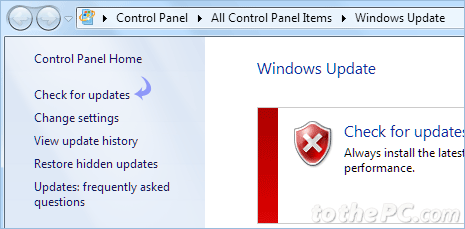
3. You should see available list of updates. Select “Service Pack for Microsoft Windows (KB976932)” and click OK.
4. Click Install Updates button. You may get prompt to enter administrator password for confirmation.
5. Follow onscreen instructions to complete installation. You should see message if update install was successful.
II. Install SP1 by manual file downloading
If you are unable to install Service Pack 1 update using Windows Update method, then you can attempt to manually download SP1 file and perform installation.
1. Open download webpage for Service Pack 1 update for your Windows 7 computer.
2. Click Continue button and select either of 32bit or 64bit version depending on your existing Windows 7 install.
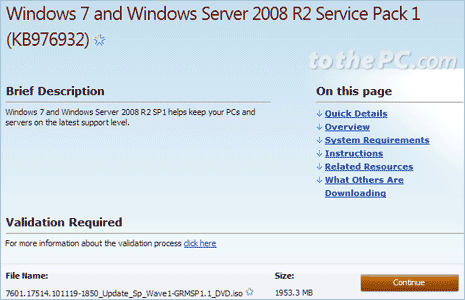
To confirm, if you should download 32bit or 64bit version: right click ‘My Computer’ icon and click Properties option. You should see bit option next to System type as 32bit or 64bit.
3. Once file is downloaded, double click for the installation. Follow on-screen steps to complete SP1 update install on Windows 7 computer. You may have to restart PC to complete installation.
III. Install SP1 using SP1 installation DVD dics
 1. Make sure you have DVD of SP1 update of Windows 7. You can order free SP1 DVD from Microsoft by paying shipping charges. Insert DVD into drive on your Windows 7 PC.
1. Make sure you have DVD of SP1 update of Windows 7. You can order free SP1 DVD from Microsoft by paying shipping charges. Insert DVD into drive on your Windows 7 PC.
2. Goto Start > Computer and then right click drive containing the disc. Click Install or run program option to start installation of SP1 from DVD disc.
3. On the Install Windows 7 Service Pack 1 page, click Next. Follow on-screen steps to complete installation. You may need to restart PC during SP1 install.
Incase you face any issue as a result of Service Pack 1 install on your Windows 7 computer, you can remove Service Pack 1 and revert to old status easily.
