Skype support login using Facebook and Microsoft accounts. Once you associate your Facebook account with Skype, your Facebook news feed updates will start appearing in Skype program. While there is a way to hide Facebook updates in Skype, there is more permanent solution to this by de-linking your Facebook account from the Skype account. Similarly, you can also unlink Outlook or Microsoft account from your current Skype account.
Un-link Facebook & Microsoft accounts from Skype
Must Note – If you have Skype account and later linked Facebook, Microsoft accounts with it – then de-linking won’t cause any problem using Skype subscription and Skype credits. However, if you first created Skype account using your Microsoft or Facebook account, then de-linking those accounts may result in lose of Skype credits and subscription. In this case, finish your Skype credits and backup Skype contacts before un-linking Facebook or Microsoft accounts in Skype.
1. Open Skype Sign-in page (secure.skype.com/account/) and enter your login details. Once logged in, click Profile option under ‘Account details’ section.
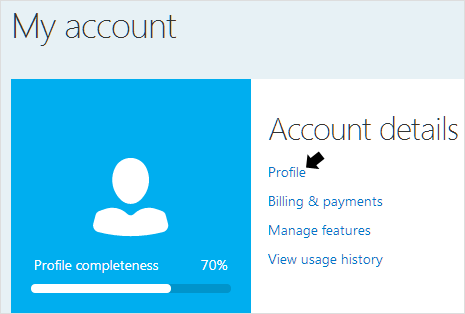
2. Then look for Microsoft and Facebook account listing in ‘Account Information’ section. If the status is ‘connected‘, then you can unlink accounts to make ‘Not connected’ status.
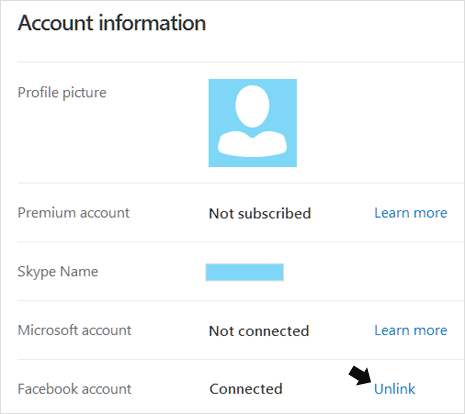
3. Click on Unlink button, you should see confirmation box reading: “By removing this Facebook account, any Facebook contacts from your linked account will not be shown in your Skype contacts list. You’ll also no longer see your Facebook feed in Skype Home. In addition, you won’t be able to sign in with your Facebook account unless you re-link your accounts.”
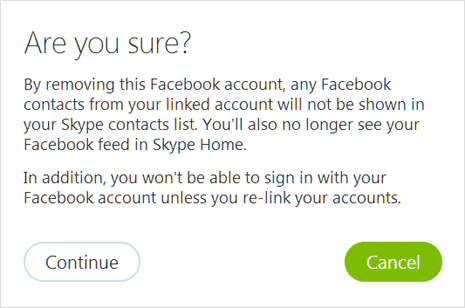
Once account is successfully de-linked, you should see message for the same at the top. Please note, there is a limit on how many times you can request to unlink accounts. Unlinking procedure as explained above may fail, if you have exceeded the number of unlink requests allowed. Be careful.
