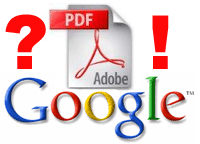 Google Search is used by most of us to dig out information we need. However searching PDF files using Google Search can be a time consuming process – First one has to click on weblink on the Google Search page.
Google Search is used by most of us to dig out information we need. However searching PDF files using Google Search can be a time consuming process – First one has to click on weblink on the Google Search page.
After you land up on external website via that click, you need to spend more time to search for PDF file download link.
To make life easy and search quickly you can configure Google search options to find PDF files on the fly. Check the screenshot below and here goes the simple procedure:
- Open Google Search and click on Advanced Search.
- Select “Only” in file format drop down box.
- Then select “Adobe Acrobat PDF” in format drop down box.
- Then type the Search keyword in find results box.
- Hit the Search button & you will see PDF files ready for download.

In case you want to exclude PDF files from Google Search results then configure advanced search settings as – Select ‘don’t’ in file format drop down box and select Abode Acrobat PDF in format drop down box. Simple, easy and quick, what say?
