Facebook groups is a relatively new and useful feature. You can create Facebook groups for private interaction among specific Facebook friends. Just like any Facebook activity, groups also generate notification emails by default. If you do not wish to receive notification emails for group activities, you can disable it to stop notification emails for all or specific Facebook groups.
Disable Facebook groups Email notifications
1. After Facebook login, goto Account > Account Settings at top right.
2. Then click on ‘Notfications’ tab on Account Settings page.
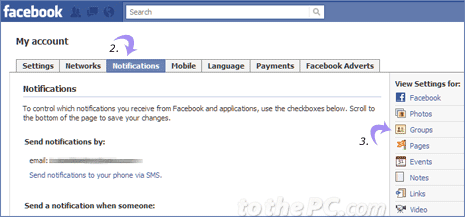
3. Now click ‘Groups’ under ‘View Settings for’ at right side.
4. Uncheck (no tick) for specific group activity as listed including: adds you to a group, approves your request to join a group, changes the privacy setting of one of your groups, changes the name of one of your groups, makes you group admin and asks to join a group you admin.
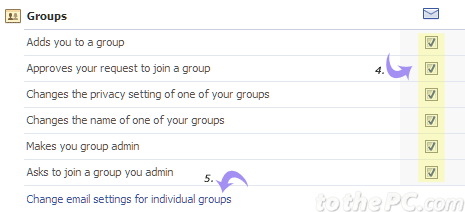
5. Click ‘Change email settings for individual groups’ link to edit email notification of specific group activities.
After making above changes, notification emails for specific or all Facebook groups should stop landing in your email inbox (depending on configured settings).
