Folders are integral part of Windows operating system with each folder containing different type of files. Due to large number of folders, managing and organizing them for sure is a big task. However, there are Windows features and additional utilities that allow quick and easy management of folders based on different parameters like content, size, modification date and more.
Sort Folders using Windows default feature
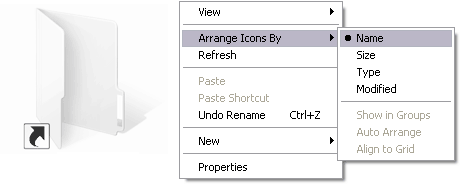
Open drive (C,D,E…) partition or any folder containing multiple folders. Right click on empty space and then point to “Arrange Icons by” – name, size, type, modified. This option allow quick sorting of folders as per 4 parameters of name, folder size, type and modification date.
Organize & Sort Folders by content type
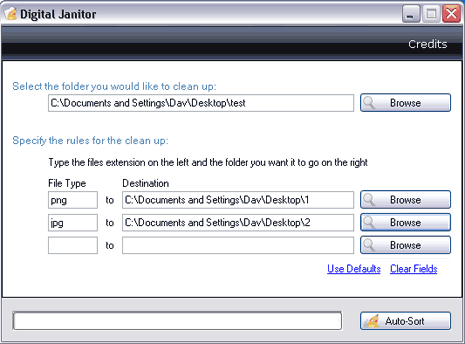
You can use free utility “Digital Janitor” that allows sorting of folders as per content or type of files. To get started, click browse to select folder you want to clean up. Then select different folders for specific type of files, like as seen in above screenshot folder 1 for PNG images and folder 2 for JPG images. Click “Auto Sort” button to move files in correct / specified folders
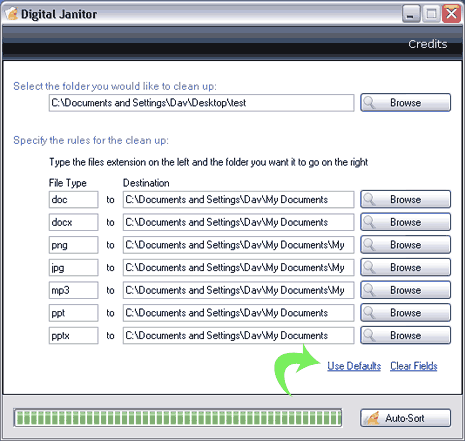
To organize things quickly, you can click “Use Defaults” button that auto fill different folders for different files types in the program interface. Just click ‘Auto Sort” button for quick and easy sorting of folders. Manual procedure or sorting utility – take your pick!
