Gmail email service has liberal attachment and total free storage limits. While single email attachment size limit is manageable, you can always explore alternative methods to send large files by email. There is no free option to increase allocated quota of free space in your Gmail account (although, free space quota increases by itself from time to time). Just like filter to sort emails by sender’s email ID, you can use filter to email messages with attachments (size).
View emails with attachment [no size sorting]
1. For starters, lets see the quick method to view only email messages with file attachments. Once you login into your Gmail account, type has:attachment in search box next to Gmail logo at top.
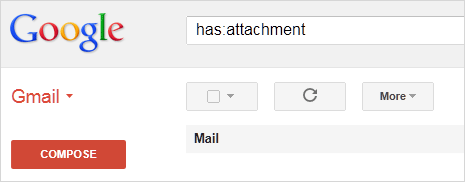
2. Press the Enter key or click ‘Search Mail’ button to see all email messages with attachment. This provide quick glance at email messages with file attachments.
Use ‘Size’ or ‘Larger’ to find big size Gmail emails
Although there is no sort emails by size option in web based version of Gmail, you can use ‘size’ and ‘larger’ search operators to view specific size big email messages.
1. Use Size: search operator to search for messages larger than the specified size in bytes. For example: size:1000000 will show all messages larger than 1MB (1,000,000 bytes) in size.
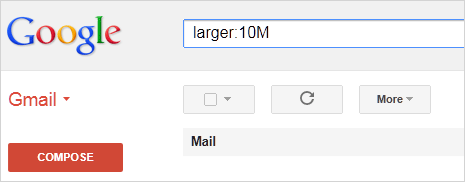
2. Use Larger: search operator to search emails of specific size that permits use of abbreviations for numbers. For example larger:10M will show all messages of at least 10M bytes (10,000,000 bytes) in size. [Updated on Nov 15, 2012]
Sort messages by size using Email client
As explained above, there is no way to sort emails by attachment size in web based version of Gmail. However, you can configure Gmail account in an email client and easily sort emails by attachment size.
1. Login into Gmail account, goto Settings > Forwarding, POP / IMAP and enable this setting. Now configure email client (like Outlook) for Gmail account access, instructions here.
2. Setup to receive email messages / items from Gmail to Outlook. You can select “Download Headers only” option for quick transfer. Click Send & Receive button to start sync of Microsoft Outlook folder with Gmail. Open “All Mail” & use sort emails by size option.
You can selectively delete messages with large attachments. After the deletion, login into Gmail account using gmail.com and click to empty the trash (it contains deleted emails messages with large attachments).
