MAC OSX users should be careful while downloading files from the internet. Either of downloaded file may contain malware infection which can harm your system and steal personal information. There are number of manual methods to remove malware from MAC systems with malware infection. However, if all is good on your MAC system – you can prepare to stay safe by installing latest MAC OSX security update [2011-003]. This update adds new option “automatically update safe downloads list” option to security settings on your MAC system.
Safe file downloads on MAC: How it works
Now Apple maintains list of malicious software (malware) which is used to check every downloaded file to determine if it contains malware or not. With security update [2011-003] for MAC, this list is updated daily to keep system protected from new malware threats on daily basis.
1. To get started, you need to update your MAC system with latest security update [2011-003]. Download and install this update on your MAC OSX system.
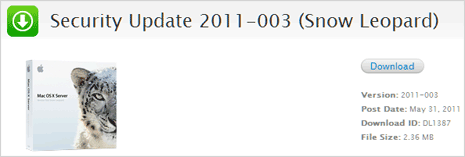
2. Once this update is installed, make sure (new option) of “automatically update safe downloads list” is enabled in the Security pane of System Preferences.With this option active, your MAC system is able to update reference list of software used to identify malware on daily basis automatically in the background.
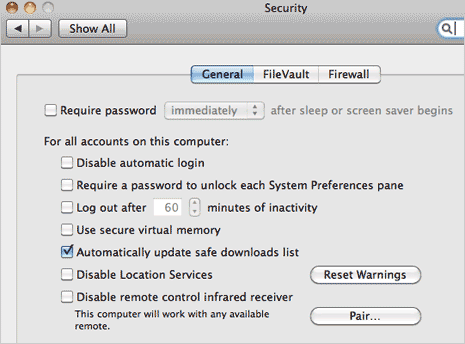
3. All files that you download using either of Safari, ichat and Mail applications are checked for malware infection. If downloaded file is identified as malware, you will get alert and option to move it to the trash. Once you move that file to trash, make sure you clear trash to completely remove that file from the system. [Image Credit: Apple.com]
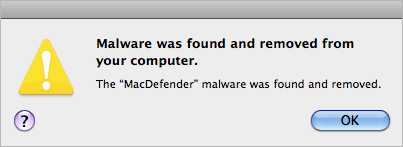
This in-built feature of malware check and removal is handy in enhancing overall security of MAC system. For more protection, you can also download and install free anti-virus software for MAC systems. Such software provide direct user interface for scanning and removal of malware threats on MAC systems.
