Is your Google Chrome browser showing isearch.avg.com instead of default Google Search? This can be very irritating as it obstructs the normal flow of using Google search engine in Chrome browser. This change mostly happens when you install an AVG security product and unknowingly give permission to change default search preference or allow installation of AVG’s toolbar or Chrome extension.
Steps to get rid of ‘isearch.avg.com’ in Google Chrome
There are few settings that you should check to get rid of ‘isearch.avg.com’ from Google Chrome browser. Idea is to revert back to default setting of using Google Search as default search engine in Google Chrome.
1. Open Google Chrome Settings page by entering chrome://settings/ in the address bar or click on icon at top right and then click on Settings option. Once we have Chrome settings page open, we need to check for few options that is causing isearch.avg.com to be used instead of Google Search.
2. Startup page in Chrome could be set isearch.avg.com instead of Google or blank page. Open Chrome Settings (as in step 1 above) and then goto ‘On Startup’ section.
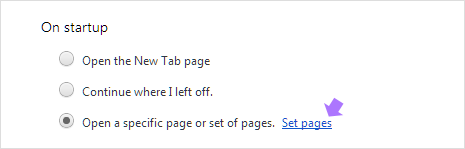
Click Set Pages option and then remove isearch.avg.com from the pop-up box (if present, otherwise move to next step to check on the issue).
3. Home button opens isearch.avg.com instead of blank page or Google Search website. Open Chrome settings (as seen in step 1) and goto ‘Appearance’ section. Click Change button to open a new pop-up box.
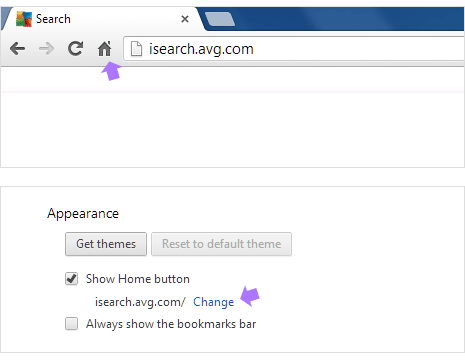
There remove isearch.avg.com and enter www.google.com for Google Search or leave it empty to load blank page when home button is clicked. If you do not see Home button, that means Home button is hidden in Chrome browser on your computer.
4. Manage Search Engine setting should be checked to remove isearch.avg.com option. Open Chrome settings (step 1 above) and goto ‘Search’ section. Click on Manage Search Engines button.
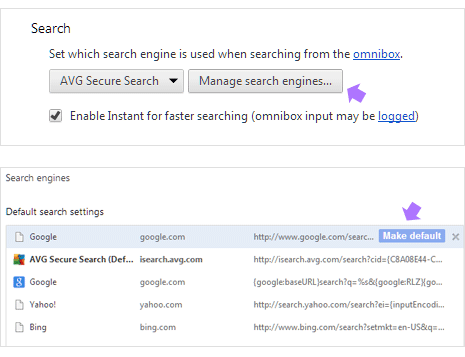
In the pop-up box, hover mouse over Google option and click on Make Default button. This will set Google Search as search engine in Chrome and will remove isearch.avg.com from this setting.
5. Check Chrome extensions for AVG listing. Open chrome://extensions/ in the address bar or click on icon at top right and then goto Tools > Extensions. On the Chrome extensions page look for AVG extension. If present, click delete button to remove it.
6. AVG toolbar could also be forcing isearch.avg.com settings in Google Chrome browser. If you do not use AVG Toolbar, you can remove it to check on the issue. Click Window’s Start button, type add and remove programs and look for AVG Security Toolbar in the list (not AVG 2012 or AVG 2013). Right click on it and then click uninstall/change option. Restart PC and then check for the issue in Google Chrome browser.
