How much power my Windows 7 computer is consuming? Is power / energy consumption done in efficient manner? Are there noticeable errors related to power using functions on computer with Windows 7 OS? You can get possible answers to such questions through Power Efficiency Diagnostics Report for your Windows 7 PC. This can be easily generated quickly using Power Configuration Utility on Windows 7 powered computer. To create Power usage report, we need to use powercfg command in the command line window in Windows 7.
Generate Power Efficiency Report using powercfg
1. Click Start and type cmd in search box. Then right click cmd listing and click run as administrator option. This will open command line (black) window with administrator rights and privileges.
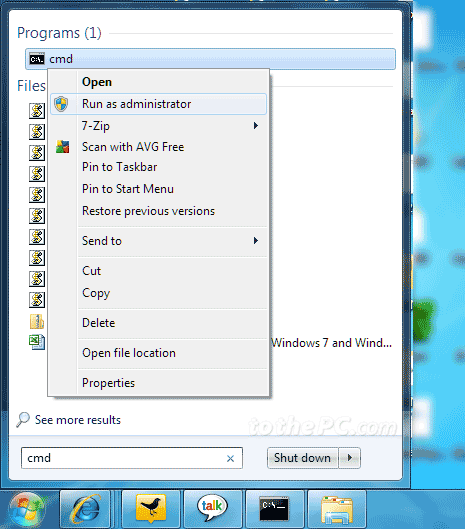
2. In the command line window, type powercfg -energy and press the Enter key. This will start the process to analyse data to generate report.
This may take upto 1-2 minutes for report generation. On screen it will show the current status of the process like enabling tracing for 60 seconds, observing system behavior, analyzing trace data, analysis complete.
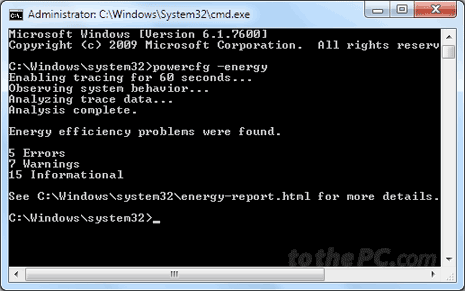
3. Once the report is generated, it will list number of errors, warning and informational data mentioned in the final power efficiency report.
4. You can also view detailed report as a webpage in web browser. Open C drive – Windows folder – System32 folder and look for energy-report.html file in it.
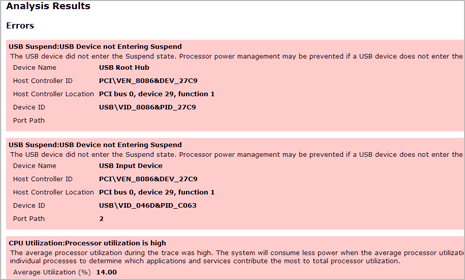
5. Double click energy-report.html file to view and read it in detail in web browser as a webpage. You can browse in detail the final Power efficiency report for your Windows 7 computer.
Though this is very technical for an average computer user, still it does provide healthy indicator on power / energy consumption details for your computer. With Power being very important aspect to run computer, this is worth having look at findings of this report and make adjustments accordingly. For sure one nice Windows 7 feature to keep eye on power consumption efficiency – alteast for geeks!
