If you tend to open lot of tabs in single Google Chrome window (like many of us do), then use ‘pin tab’ feature for neat and un-cluttered web browsing. After pinning tab(s) in Google Chrome each tab will only show favicon image. The text part and close button is removed from tab for neater and slimmer look to tab buttons in Chrome.
How to pin Tabs in Google Chrome
1. Open Chrome browser & then open tabs with different sites.
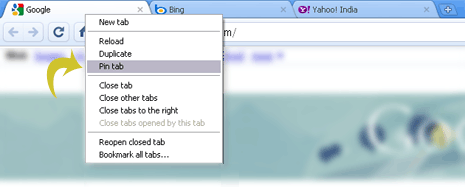
2. Right click on any tab button & then click ‘pin tab’ option. Repeat this for other opened tabs.
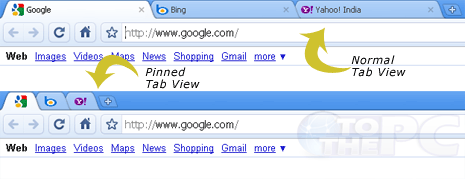
3. As seen in above screenshot: after pinning, tabs shrink to favicon only display button.
You can right click on any tab and then click to uncheck ‘pin tab’ option to return to normal tab display.
