Do you want to create new folder or photo album on your iPad? Making seperate photo album folders is a better and neater way to organize photos on iPad. For example: you can make separate photo albums containing images of your friends, family members, vacation trip and so on. With iOS 5 update, making new photo album folders is an easy routine.
Make new Photo Albums or Folders on iPad
1. Tap on Photos icon on the iPad home screen. Now you should see default photo album “Camera Roll” and other albums, that were previously created by you.
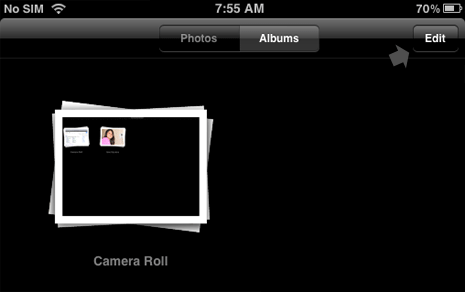
2. Tap on Edit button at top right side and then tap New Album button on the top left side on Photo Albums screen. Now you should see New Album pop-up box.
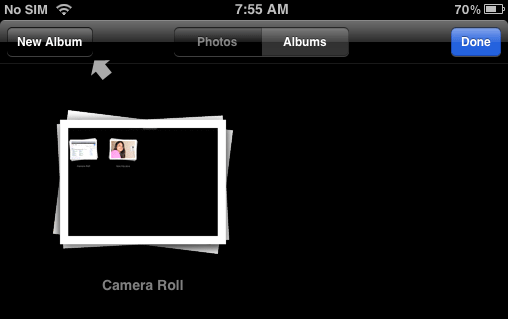
3. Enter the name for new Photo Album or folder in the title box and then tap on Save button. Your new photo album folder will be now listed on Albums screen along with other existing photo albums.
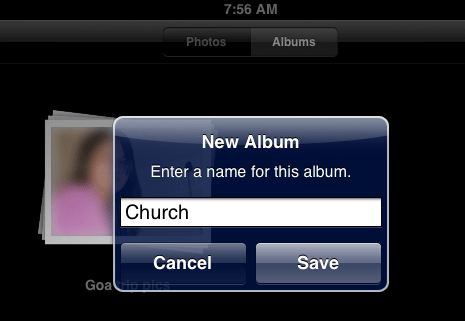
Similarly, you can create new photo albums or folders on your iPad. Previously this was not possible and this feature to create new photo folder has been added with iOS 5 software update.
Add images to new Photo Album folder on iPad
1. Once you create new photo album, you can copy and transfer existing photos from other albums to new photo albums. For this open an existing photo album (like Camera Roll) from where you want to copy photos to a new photo album.
2. Tap on curved right arrow at top right side and then tap on photos that you want to copy to new photo album. Once one or multiple photos are selected – tap on Add To button at top right.
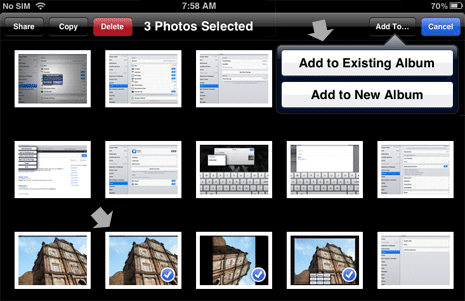
3. Select either Add to Existing Album or Add to New Album option. Your photos will be copied to new photo album. Similarly, you can copy photos to new albums and arrange all images neatly as per requirement.
Please note – above only copies photos to new photo album. Transferred photos will still exist in old photo album, you may manually delete them as per requirement.
