Blogger blogging platform is getting better and better. With more refined features, Blogger is appealing to wider audience. Much demanded, expected feature of embedded comment form has been live for a while.

While it only involves few clicks to get going with this feature in default blogger template, things are little different – if you are using 3rd party customized Blogger template. Here is the procedure to embed comment form in your Blogger blog for making life easy for your visitors while they comment.
1.Login into your Blogger account using http://draft.blogger.com and NOT using http://www.blogger.com
2. Click on ‘settings’ > ‘comments’ and check for options next to ‘Comment Form Placement’. Select the option ‘Embedded below post’.
3.Then click on ‘save settings’ button and check your blog for the embedded comment form.
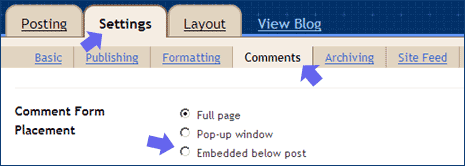
Still don’t see embedded comment form? This happens when you are using a modified blogger template. To make embedded form appear in modified template we need to check options suggested by Amanda.
METHOD ONE
Go to settings > Layout > Edit HTML and look for the following code.
<p class=’comment-footer’> <b:if cond=’data:post.allowComments’> <a expr:href=’data:post.addCommentUrl’ expr:onclick=’data:post.addCommentOnclick’><data:postCommentMsg/></a> </b:if> </p>
Replace the above code with the following:
<p class=’comment-footer’> <b:if cond=’data:post.embedCommentForm’> <b:include data=’post’ name=’comment-form’/> <b:else/> <b:if cond=’data:post.allowComments’> <a expr:href=’data:post.addCommentUrl’ expr:onclick=’data:post.addCommentOnclick’><data:postCommentMsg/></a> </b:if> </b:if> </p>
METHOD TWO
If above method does not work, check out the second method. Look for this code:
<b:include data=’post’ name=’comments’ />
Found? Add the following line after the above line and see the comment form in action!
<b:include data=’post’ name=’comment-form’/>
Either of above 3 methods should do the trick of adding embedded comment form in your Blogger blog. However, if it does not work – try out default Blogger template and perform above steps!
