New Chat box on Facebook is now dedicated sidebar column stuck to right side as you surf Facebook website. This can be very annoying, as it takes valuable screen space and disrupts the usual Facebook browsing. While ways to switch back to old Facebook chat style are yet to be explored, you can quickly turn off this new chat box. Thankfully, Facebook does provide option to hide this new long chat box stuck to the right sidebar anytime.
Hide to minimize or remove Facebook chat sidebar
1. After Facebook login, click ‘Try it now’ button on the right sidebar to activate new style chat box. Alternatively, you might be already using long style chat box on Facebook.
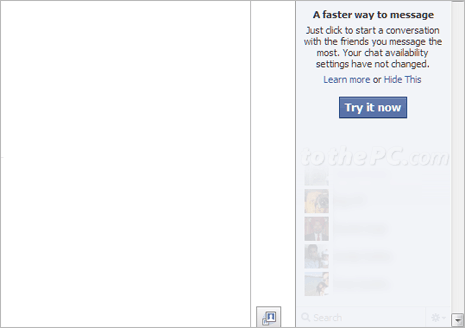
2. Click on Options icon at bottom right part and then click ‘Hide Sidebar’ option. This will hide and remove the new style chatbox sidebar from your Facebook account.
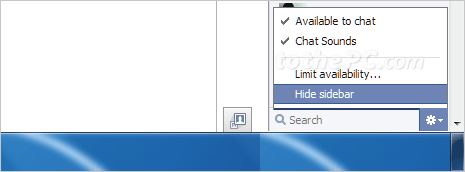
You can also explore other ways to remove Facebook chat box from Facebook website. This can be done, if you do not use chat feature on Facebook (like many users).
Video: Minimize to Hide new Facebook chat sidebar
Limitations of new style Facebook chat sidebar
1. You cannot manually add to show specific friend names on chat box. The list of friends in your sidebar is now based on who you have interacted with most frequently or recently on Facebook. Since it updates dynamically, you can not manually add friends to the list.
2. No friend chat list appear in new Facebook chat box because the list of friends in sidebar is now updated dynamically based on who you interact with. Hence, it is no longer organized by friend list and you can only use friend lists to limit your availability and appear offline to specific friends on Facebook chat.
3. Floating sidebar was much better concept. This new type of chat box shifts the browsing area to left side for making room for new chat box on the right side. This looks uncomfortable and annoying – specially for users who do not use chat feature regularly.
