In new Facebook profile, you can see five latest photos (tagged with your name) in the form of row at the top of profile page. In case you do not want to display tagged photos on your profile page, you can simply hide them. Those tagged photos will be hidden and will not display on your profile page. Following procedure only hides those photos, it does not delete them.
Hiding Photos on Facebook profile page
1. Login Facebook account and go to profile page by clicking your name at top left.
2. Hover mouse over pics and click on cross at top right of the photo in order to hide it.
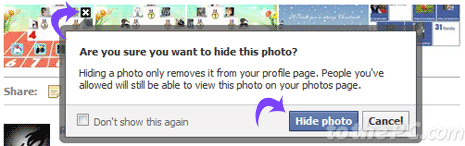
3. Then click on the hide photo button in the prompt box.
Specific photos will only be hidden from profile page. Your friends can still view those tagged photos by going to respective photos album(s).
