Gridlines are useful in easy identification of specific box for corresponding row and column. While these are handy for easy data entry and manipulating – they can be annoying while attempting to take neater printout of data displayed in a Google Spreadsheet. However, with feature to hide gridlines you can turn off gridlines display and easily print neat looking spreadsheet file data.
Google Spreadsheet: Hide & turn off Gridlines
1. Open docs.google.com and login using your Google Account. Click Create New > Spreadsheet for new Google Spreadsheet document. Alternatively, you can open any existing Google Spreadsheet file.
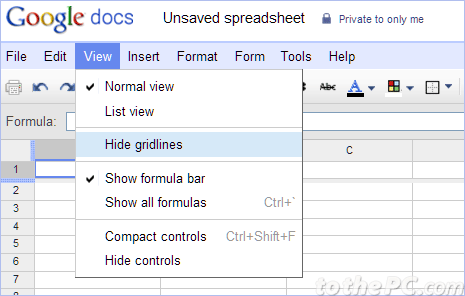
2. Enter or type required data in the spreadsheet document file. Then goto View > Hide Gridlines option in top menu. This will hide gridlines in the spreadsheet file.
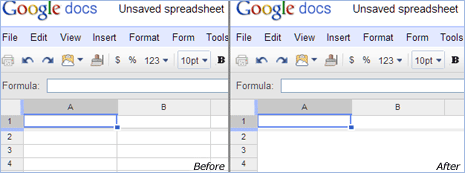
You can easily get back gridlines in the spreadsheet file by again going to View > Hide Gridlines option in top menu. For sure a neat feature addition for neater looking Google Spreadsheet documents. [via Docs Blog]
