Bored of usual one to one chatting experience on Facebook? You can bring in more spice and interactivity by chatting with more than one person on Facebook using new group chat feature. It allows you to text chat with multiple online friends on Facebook. You can select multiple online Facebook friends of your choice and get started with group chatting. This is a new feature addition besides the Facebook video calling functionality.
Group chat with multiple Facebook friends
1. After Facebook login, head over to the chat window on the right side. Click on the name of the friend you want to start chatting. This will open the chatting window.
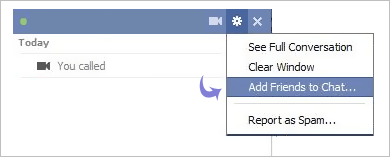
2. In the chat box, click Options icon and then click “Add friends to chat…” option. Then type first few letters of your friend name and click to select among suggested friend options to add them quickly to chat.
You can add multiple friends and click Done once you are finished adding friends. Now you can get going with text chatting with multiple friends in the same chat window.
Multi person Chatting with Facebook Group members
If you are a member of specific Facebook group, then you can also group chat with members of that group. There is nothing to setup or configure.
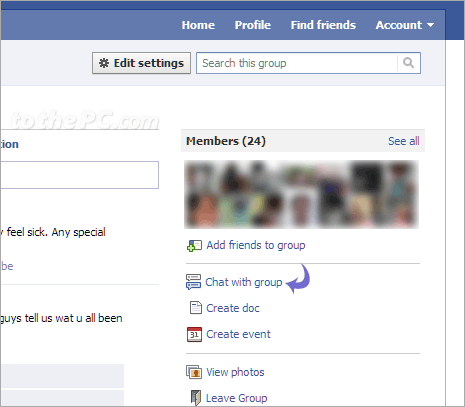
1. When logged into Facebook, click on group name on left sidebar to open Group’s homepage.
2. Then click ‘Chat with group’ button on right side under group members listing. This will open chat box with online members of that group and you can start text chatting.
