By default, Gmail does not show images contained in a received email message. You need to click “display images below” link under email header to see images contained in email. This is done to protect from spammers, as they can extract your IP and other details when images in email are loaded.
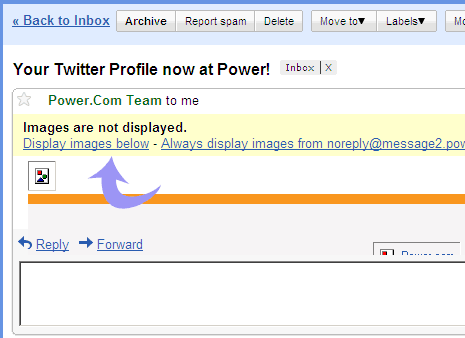
Gmail has tweaked this and will now auto display images in emails received from your known contacts. Now, whenever someone you’ve emailed atleast twice sends you a message containing images, you’ll see them right away. So, no more clicking to display images in emails received from email IDs you have emailed atleast twice before. As such, you can turn OFF / ON image display in any email message irrespective of sender’s email ID by clicking display images or hide images link under received email header.
