Switching application programs to full screen mode provide better visibility to content being worked upon. Also, full screen mode eliminate distractions on the screen resulting in better and more efficient working on computer. Be it your favorite web browser like Google Chrome or word processing software like Microsoft Word – each has quick keyboard shortcut to switch program to full screen mode.
1. Web browser window in full screen mode
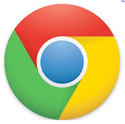 You can easily switch to full screen mode any modern web browser using keyboard shortcut keys. Majority of web browsers including Google Chrome, Firefox, Internet Explorer, Safari support keyboard shortcut for using full screen mode web browsing.
You can easily switch to full screen mode any modern web browser using keyboard shortcut keys. Majority of web browsers including Google Chrome, Firefox, Internet Explorer, Safari support keyboard shortcut for using full screen mode web browsing.
Press F11 key to switch from normal default web browser window to full screen mode. Press F11 key again (or press ESC key) to exit from full screen mode and revert to default web browser window layout.
2. Microsoft Office Word & Google Docs full screen
You can also use Microsoft Office programs like Word, Excel in full screen mode. This allows better document writing with least distractions in full screen mode.
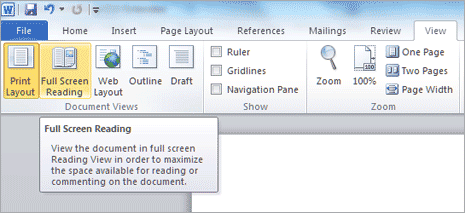
Press Alt V and then U key to switch Microsoft Word or Excel window to full screen mode. Press ESC to come out of full screen display. You can also click to switch into full screen mode, look for full screen button under ‘View’ tab on ribbon UI.
If you pefer to use online version of Word processing application in the form of Google Docs, you can still get full screen goodness. Press Ctrl Shift F keys to switch Google Docs to full screen mode.
3. Adobe Photoshop in full screen modes
Working in Adobe Photoshop is an engrossing routine. You can switch to full screen mode to concentrate on graphic image being created or edited in Photoshop program.

Press F key to switch to different working mode. Further, keep pressing F key to switch to different modes including: standard screen mode, maximized screen mode, full screen mode with menu bar and full screen mode. You can also access these options by going to View > Screen mode in Photoshop program.
4. Windows Media Player in full screen mode
![]() Windows Media Player is default software for listening to songs and watching video movies. Majority of Windows users open Windows Media Player for playback of songs and videos.
Windows Media Player is default software for listening to songs and watching video movies. Majority of Windows users open Windows Media Player for playback of songs and videos.
Press Alt Enter keys to switch Windows Media Player to full screen mode for better viewing of videos and movies. Press ESC key to return to default or normal window view of the Media Player.
5. Windows Explorer in full screen mode
Windows Explorer comes handy while browsing content of drive partitions and folders on Windows based computer. You can also use full screen mode for Windows Explorer to lessen distracting elements.

Press F11 key to switch to full screen mode of Windows Explorer and press ESC key to exit full screen mode. Taskbar and top menu items are removed in full screen mode for better concentration.
Do you use specific program application which will make better usage in full screen mode? Let us know in comments below to discover keyboard shortcut to switch full screen mode for that program.
