Do you want to add physical location reference in tweets on your Twitter account? You can easily insert location information in tweet using ‘geotagging’ feature on Twitter. Besides this feature, you should be tweeting from web browser supporting geolocation feature (fortunately, majority of modern browsers now have geolocation feature).
Add location to tweets using geolocation feature
1. Goto Twitter.com and login into your account.
2. Click ‘Settings’ link at top. Then check for “Tweet Location” under ‘account’ tab.
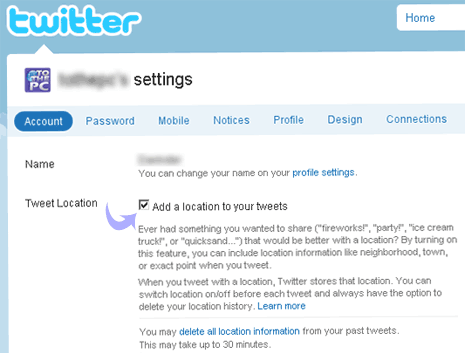
3. Click to check (tick) “Add a location to your tweets” option.
4. Then click ‘Save’ button to for updating settings.
5. While typing tweet, you will get prompt with browser asking permission to give Twitter access to your current location.
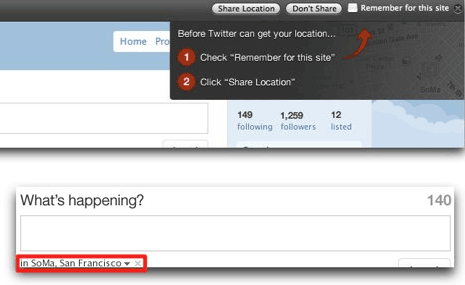
6. Click “Remember for this site” box is checked and then click “Share Location” button.
7. Your location will appear in the update box. You can always disable sharing of your location by turning off geolocation feature on Twitter settings page. [Pic Credit: Twitter]
