Does that boggle your mind when Microsoft Office 2007 starts displaying Groove folder Synchronization according to default method of automatic selection during installation. You can change this by manually configuring and disabling few options as per requirement and put end to the associated notification screen.
Groove folder synchronization settings
1. Click on Start > Control Panel & click Uninstall a program
2. Now Select Microsoft Office and click Change
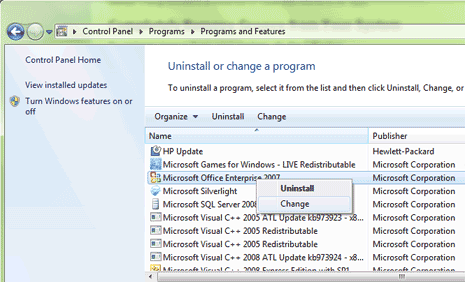
4. Select the Add or Remove Features & then press Continue
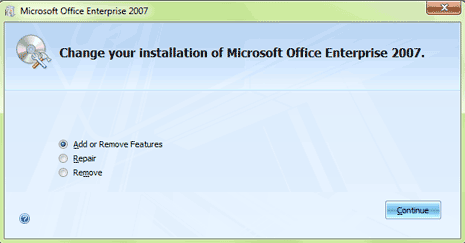
5. Click Microsoft Office Groove and select Not Available

6. Click Continue and wait for Groove to uninstall.
Hence the Default feature of Groove folder Utility is successfully removed from your system leading to unnecessary notification prohibition.
