Apps (applications) are very handy for getting additional features and functionality on Apple iPad, iPhone devices. You can easily install apps of your choice and delete them as per requirement. However, at times you may want to prevent users from changing apps on your Apple device. In such case, you can disable to prevent apps deletion and installation on iPad and iPhone.
Turn OFF Apps installation
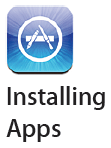 1. On you iPad / iPhone, first goto Settings > General > Restrictions.
1. On you iPad / iPhone, first goto Settings > General > Restrictions.
2. On Restrictions screen, tap to enable restriction followed by your 4 digit pass code. Again re-enter pass code (if required).
3. Slide to set ‘Installing Apps’ option to OFF to disable and prevent apps installation on the device.
Once ‘Installing Apps’ option is set to OFF, the App Store is disabled and its icon is removed from the Home screen. Hence, you cannot install apps on iPad / iPhone.
Turn OFF Apps deletion
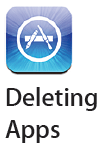 1. Repeat steps 1 & 2 as above.
1. Repeat steps 1 & 2 as above.
2. Once on Restrictions screen, slide to set ‘Deleting Apps’ to OFF. This will disable and prevent deletion / removal apps from the device.
Once ‘Deleting Apps’ option is set to OFF, you cannot delete apps from iPhone / iPad as Cross button will not appear at top right on app icons when you are customizing the Home screen.
