Ever wanted to delete files and sub-folders inside a folder without opening that folder? You can easily do this by adding ‘Delete Contents’ option to the Right click context menu. This can be implemented by modifying associated registry entry. [Do not attempt this, if you do not understand concept of registry. Alternatively, you can create system restore point before making following registry changes].
‘Delete Contents’ option to Folder right click menu
1. Click on Start button and type regedit press enter. Now in Regedit, goto HKEY_CLASSES_ROOT\Directory\shell and right-click on shell and create a new Key and name it Delete Contents.
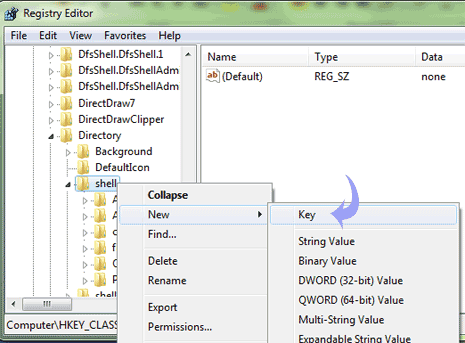
2. Again right-click on Delete Contents and create a new Key and name it Command. In the right pane, double-click on “Default” string value. Then type the value string as seen in screenshot below and click OK.
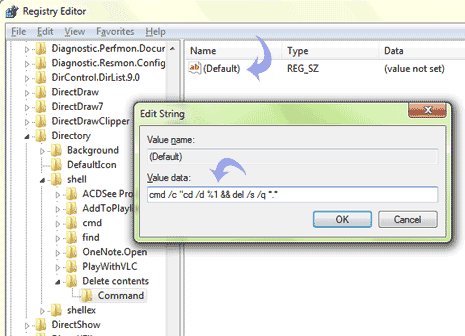
5. Close the Registry Editor. Now goto any folder and right click on it to see the option ” Delete Contents “. If it does not appear, make sure you re-check on the string value (as seen above).
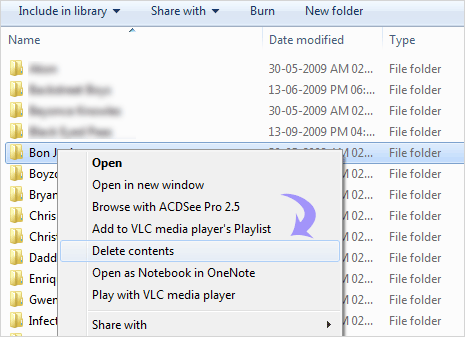
There you go. Now this handy option in Windows 7 can simply delete the contents of folder and sub-folders without actually getting inside the folder.
