Connecting to another system using Windows 7/Windows XP/ Windows NT is now made easy with the Remote Desktop Connection feature in Windows 7. A user can remotely operate a system connected to Windows 7 system provided a LAN connection remains alive among both systems. Here is walk through to establish remote desktop connection.
Establish Remote Desktop Connection
1. Goto Start, right-click on Computer and select Properties.
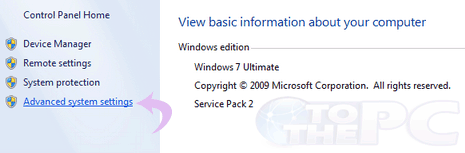
2. Now click on the Advanced System Settings on the left panel to open System properties. Select the check box in front of ” Allow Remote Assistance connections on this computer” and hit OK.
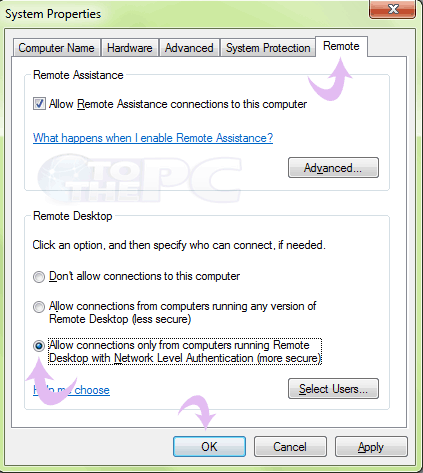
3. Now goto Start > All Programs > Accessories > Remote Desktop Connection.
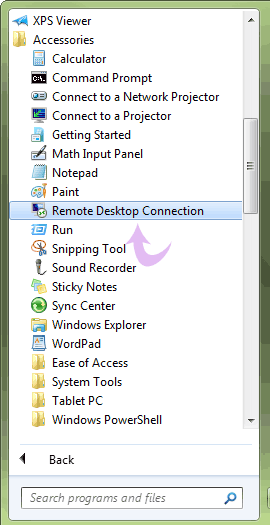
4. A window showing Remote Desktop Connection will open. Establish the connection with the computer you wish to connect and hit Connect.
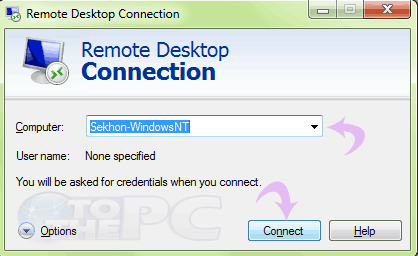
Hence, this feature allows a user to remotely access a system albeit a Local Area Connection is present between the systems. Handy, isn’t it?
