Every email user sends email messages with photos now and then. Ideally we click attach file button, select images and then manually upload them to an email message. Gmail users accessing their email account in Google Chrome browser – can upload and insert images to email messages with very simple routine. Besides the drag and drop of images into compose window of Gmail account, now you can also use good old ‘Copy and Paste’ action for inserting photos into Gmail emails.
Add images to Gmail with quick Copy & Paste
1. Login and open your Gmail account. Then click Compose button at top left part of Gmail window.
2. Copy image from any website, blog, webpage or another email. Now you can insert these copied images directly to your Gmail editor window.
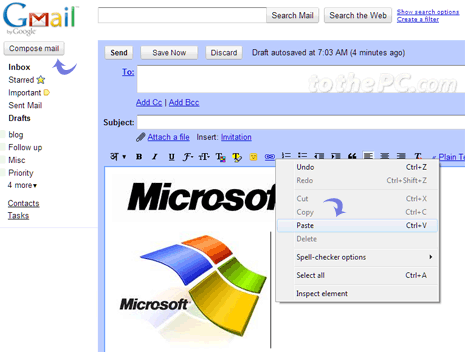
3. Just right click in the message area and click Paste option. Your copied image will be automatically inserted and displayed in the message window. [Only works in latest Google Chrome browser, make sure you update Google Chrome to use this feature]
Once you have quickly added images using ‘copy and paste’ routine, you can type the required message and click Send button for sending email to required receipt. For sure, it is fastest way to add photos to email message on Gmail – what say? [via Gmail blog]
