Skype provide an awesome way to connect with friends and family irrespective of user’s age. Although Skype program has neat user interface, it’s small font size can be problem for old people and users with vision problem. There are few Skype and operating system settings that can be changed to customize Skype to display larger font size in message messenger box, contacts list and other sections.
Larger text for messages in IM messenger window
1. Small text size can make it difficult to read sent and received messages of Skype users. You can easily customize and increase font size of text displayed in the IM window. To get started, goto Tools > Options in Skype program.
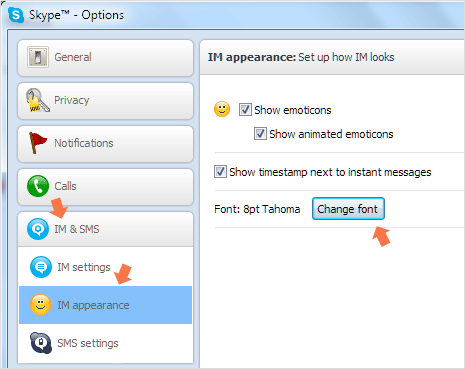
2. On the Skype Options box, click on IM & SMS option on left side and then click on IM Appearance option. Click Change Font button. Here you can select to change font type, style and size to any available option.
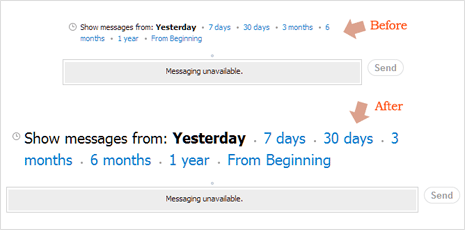
3. After selecting different font settings, click Save button to confirm changes. Now text in the IM window will appear different and much larger (depending of font size selected by you).
Make Skype Contacts & other sections text larger
Above is only option available in Skype to increase font size for more comfortable display. However, there are ways to increase font size of other sections of Skype program like Contacts list by modifying display settings of your Windows operating system.
1. Screen Resolution – Higher screen resolution will display text in smaller format. You can decrease screen resolution for bigger text display. Right click on empty area on the desktop screen, click on Screen Resolution option and then change resolution setting from the drop box drop. You can start by selecting 1024 X 768 or 1280 X 720 or use available option on lower side.
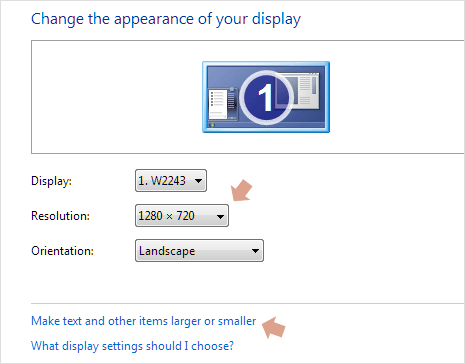
2. Larger Text option – On the same Screen Resolution box, click “Make Text and other items larger or smaller” option. Then select either: medium 125% or larger 150% option. This should increase text display in Skype program to some extent.
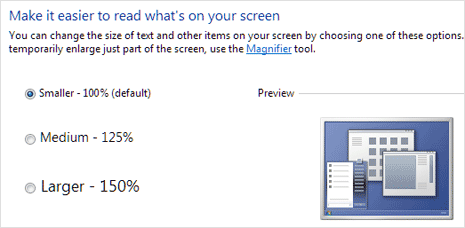
3. Magnifier – If you still need text display in more bigger format, then use Magnifier to zoom into specific parts of Skype program. Click Start button, type magnifier and press the Enter key. This in in-built Windows program that allows you to magnify and zoom any part of the screen.
Video: Larger Font Size in Skype
Small font size is a big issue for senior old age users. Above methods should help them overcome small text display problem in Skype – till Skype itself provide more options to control font size display of every part of the program.
