In Microsoft PowerPoint 2010, the default slide layout orientation is in landscape mode. However, at times you need to display data or content that require opposite ‘potrait’ mode slide orientation. You can easily change orientation of all slides in a PowerPoint slideshow by changing between landscape and portrait modes.
Switch from landscape to Portrait mode
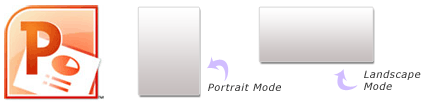
1. Open PowerPoint slideshow with landscape orientation mode.
2. Click Slide Orientation option in Page Setup group on Design tab.
3. Then click Portrait. Similarly, you can switch back from Portrait to Landscape mode.
Ideally, orientation of all slides changes when you switch to different mode among: Portrait or Landscape. There is a cool workaround to use both Portrait and Landscape modes in same presentation show.
