Firefox address bar (also called awesome bar) display suggestions as you type any web address or keyword. By default, it will show long list of suggestions (upto 12, when available). Few users may find it intrusive when huge suggestion list displays inflating the address bar area. Fortunately, you can easily restrict and reduce number of suggestions as per required level.
Firefox: Change number of suggestion in address bar
1. Launch Firefox browser on your computer. Once Firefox is opened, type about:config in the address bar and press the Enter key. You should see warranty void screen, click I’ll be careful, I promise button to continue.
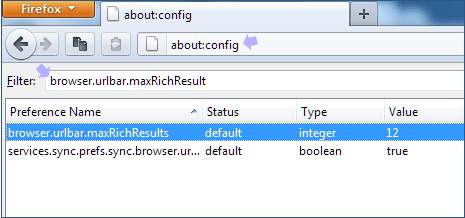
2. Then type browser.urlbar.maxRichResult in the Filter text box and press the Enter key. You should see two listings on the screen (as seen in above screenshot).
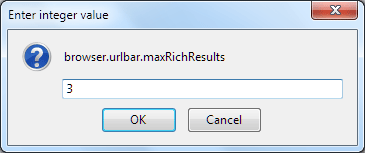
browser.urlbar.maxRichResults will have 12 value by default. Double click on it and change the value figure in the pop-up window (for example: enter 3). Click OK to close that box.
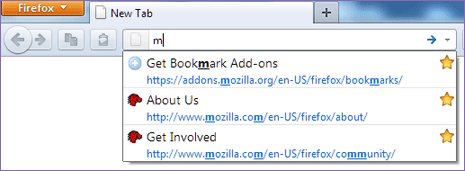
From now address bar (awesome bar) in Firefox will display maximum of 3 suggestions as you type any keyword or website address in Firefox address bar.
