Like in any mobile phone or tablet device, besides inserting SIM card – you can use memory card for additional storage space. Samsung Galaxy tab device supports microSD or microSDHC memory cards with maximum capacities of 32GB. You can easily insert and use memory card to store more media files like photos, videos and other type of files on your Galaxy Tab tablet device.
Insert memory card in Samsung Galaxy Tab
1. First open cover of the memory card slot as shown is screenshot below.
2. Now insert memory card with the gold-coloured contacts facing down.
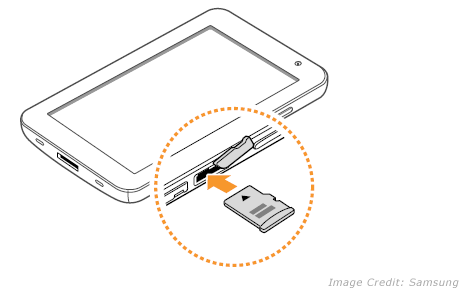
3. Then push memory card in the memory card slot until it locks in place.
4. Close the memory card cover to complete install.
Remove memory card in Samsung Galaxy Tab
You need to unmount memory card before removing the actual memory card to ensure safe removal.
1. In the Menu mode. goto Settings > SD card and phone storage > Unmount SD card.
2. Then open the memory card cover.
3. Push memory card gently until it disengages from the device.
4. Pull memory card out of the memory card slot.
Format memory card in Samsung Galaxy Tab
1. To format memory card goto Menu mode.
2. Then goto Settings > SD card and phone storage > Unmount SD card > Format SD card > Format SD card > Erase everything.
This will delete all the data on the memory card once card formatting procedure is complete. [Credit: Samsung]
