Is your hand getting tired trying to delete bunch of hyperlinks in a document opened in Microsoft Word 2007 program? Ideally, user has to repeat the delete procedure for each hyperlink in the document making the whole routine tiring, boring and very time consuming. How about doing this quickly by removing multiple (all) hyperlinks in single shot?
Manual way to delete Hyperlinks in Word
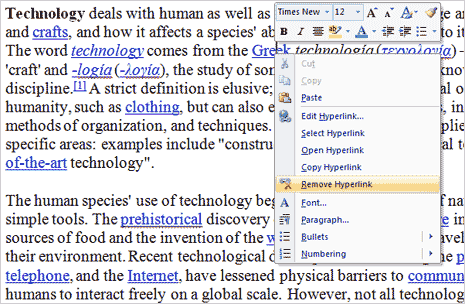
Right click on each hyperlinks and then click ‘remove hyperlink’ option.
Shortcut to remove all / mutiple Hyperlinks
Select the whole document (press Ctrl + A) containing hyperlinks. Then press Ctrl + Shift + F9
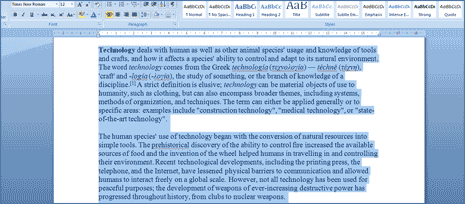
Hence, using above keyboard shortcut you can remove all hyperlinks in a word document in a single stroke. Neat, isn’t it?
Visual Basic Macro to remove Hyperlinks
1. Open the Word document containing hyperlinks.
2. Using keyboard, press ALT + F11 to open the Visual Basic Editor. Now click on Insert > Module.
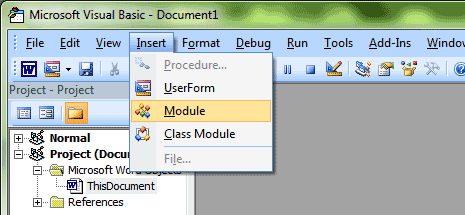
3. Copy the following code and paste it inside the code space and then Goto File > Close and Return to Microsoft Word
Sub RemoveHyperlinks()
Dim oField As Field
For Each oField In ActiveDocument.Fields
If oField.Type = wdFieldHyperlink Then
oField.Unlink
End If
Next
Set oField = Nothing
End Sub
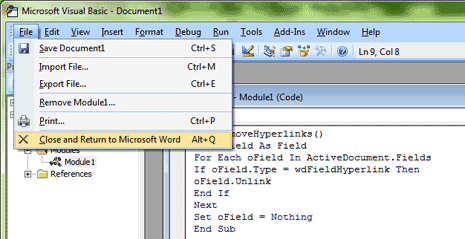
4. Now In Word 2007, goto View > Macros and run the Removehyperlinks macro and all the hyperlinks in the documents will be deleted.
