Do you want to switch and change the default mailto email service on Windows 7, Vista or XP computer? There are number ways to make this setting change depending on which web browser you use. You can either change mailto setting in respective web browser preferences or use free utility to set any email service for default mailto links.
1. Change mailto settings in Internet Explorer
1. Open Internet Explorer.
2. Goto Tools > Internet Options.
3. Click on “Programs” tab.
4. Select email service from drop down next to ’email’ label.
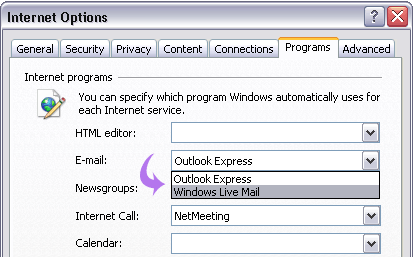
If your preferred choice of email service is not listed in drop down box then skip to STEP 3 of using free utility to make this setting change.
2. Change mailto settings in Firefox
1. Open Firefox browser.
2. Goto Tools > Options & click ‘applications’ tab.
3. Then select email service from drop down box next to ‘mailto’ label.
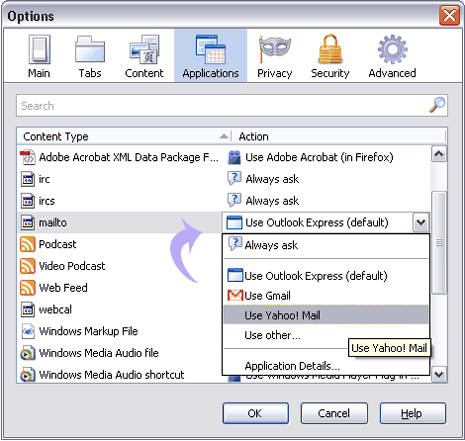
If specific choice of email service is not listed then skip to STEP 3 of using free utility to make this settings change.
3. Free utility to change default mailto
You can use Free utility “GmailDefaultMaker” to automatically change default mailto settings on Windows PC. While installing this utility, you can select either of: Gmail, AOL mail, Yahoo Mail, Windows Live Hotmail as default email service for mailto links.
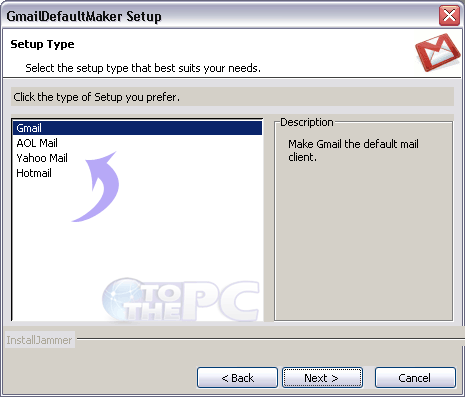
Download GmailDefaultMaker utility and easily set default email service for mailto links on your Windows computer. Do you know any other easy way to change mailto default setting? Share with us by adding comment!
