Just like any other browser, Google Chrome also store your daily internet browsing activity history. You can easily clear browsing history of specific day or whole browsing history in Google Chrome browser. Following are basic and alternative methods to wipe out internet browsing history in Google Chrome browser.
Delete history of specific day
1. Open Google Chrome browser.
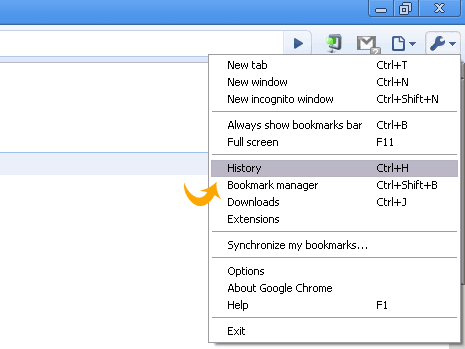
2. Click Tools icon & then click on “History”option (or press Ctrl + H)
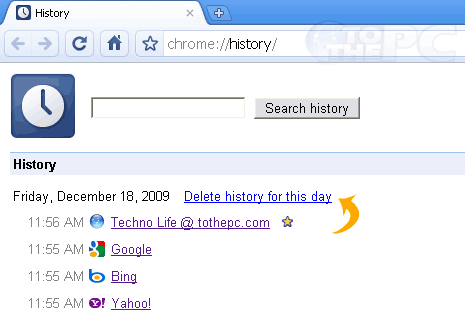
3. It will show history day-wise. Click “Delete history for this day” for clearing browsing history of specific day.
Delete Full browsing history
Above method only deletes history of specific day(s). Chrome also have option to delete full internet browsing history in single shot.
1. Open Google Chrome browser.
2. Click Tools icon & then click on “option”.
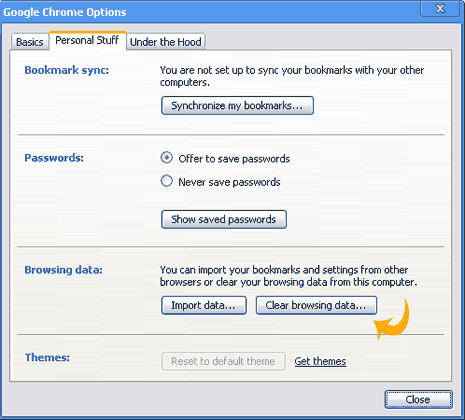
3. Click “Clear Browsing Data” button next to browsing data.
Above are two default ways to clear internet history in Chrome browser. You can also try and install History2 Chrome extension. It allows better and easy date-wise viewing, deletion of browsing history.
