Sometimes we open an email message but do not have time to read it. We mark the message “unread” to make it appear in unread messages for easy identification to read that message next time you open Gmail inbox. If you happen to receive lot of emails, then “mark unread” option can come ready handy to track which message has been actually read and which message needs your attention.
Default ‘Mark UnRead’ option in Gmail
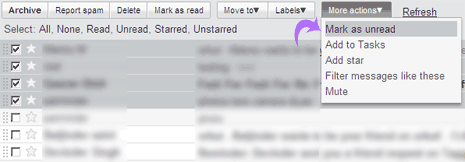
While in Gmail inbox, tick to select message(s). Then click “More Actions” and click “Mark as UnRead” option. This will mark all the selected messages as unread.
Mark specific point in email as UnRead
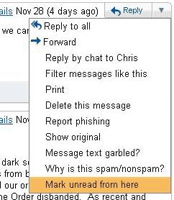 While exchanging and replying to email, we tend to have multiple message threads in same email. Instead of marking whole email with multiple messages and replies, you can mark that email unread from specific point or message. This is possible using “Mark unread from here” labs feature. [via GmailBlog]
While exchanging and replying to email, we tend to have multiple message threads in same email. Instead of marking whole email with multiple messages and replies, you can mark that email unread from specific point or message. This is possible using “Mark unread from here” labs feature. [via GmailBlog]
Open Gmail inbox, goto Settings and click on Labs tab button. Then click enable next to “Mark unread from here” and click save changes button. Now open any multi message email, click arrow next to reply button and then click “Mark unread from here” option. Hence, mark emails as unread in Gmail the way you want – take you pick!
