Now you can show data in more organized form using tables in Presentations created online at Google Docs. New insert table feature allows you to add and format tables as per requirement. To get started, goto menu option Table > Insert Table and then select number of rows & columns for the table by selecting boxes in the grid.
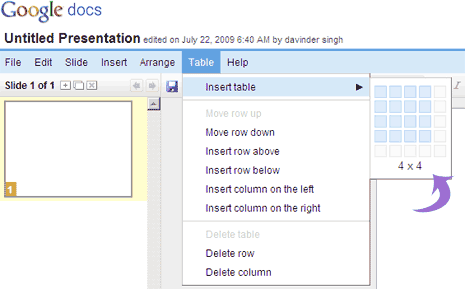
You can easily format structure of table in your presentation slide by using options under table table. You add or remove columns and rows, move rows up and down. You can also change border color and thickness of the table using “Outline color and size” button in the toolbar (the one with the pencil icon above a line next to color bucket icon).
You can also add background color to specific rows, columns or whole table by using color bucket icon at top icon menu. Table can re-sized easily by drag and drop of guides at either end or corner of the table. You can see more options to format table by using right click menu. Head over to Google Docs and create presentations with neat tables showing lots of content. [via Google Docs Blog]
