Bing looks good courtesy its feature laden interface and functionality. This might have tempted to hop from Yahoo / Google to Bing as your default search engine in your favorite web browser. Here goes the process to set Bing as your default search engine and be a Binger!
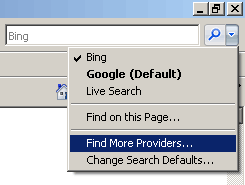 Internet Explorer 7 – Click on Find more providers button from pop-up menu next to search box at top right part of web browser. You will see Microsoft webpage with search engine listing.
Internet Explorer 7 – Click on Find more providers button from pop-up menu next to search box at top right part of web browser. You will see Microsoft webpage with search engine listing.
Click on Bing and again go to pop-up menu to see Bing listed there. Select Bing and you are set!
Internet Explorer 8 – Just add Bing search and suggestion add-on to your Internet Explorer 8 and its all setup. After addition, if Bing search does not appear as default search engine, click the drop down and select Bing to become a binger.
Firefox – Firefox users can also bring Bing as default search engine using Bing 20090531 firefox addon. Install the Firefox add-on like we usual do and see Bing as default search provider in your Firefox browser.
Google Chrome – Open Chrome and goto Settings > Options. Now navigate to Basics > Default search and click manage button. In the new window click add button and enter: Name – Bing, Keyword – Bing, URL – http://www.bing.com/search?q=%s Then click OK and set Bing as default search engine.
Be a Binger by setting Bing as default search engine in your favorite web browser.
