Do you love uploading and sharing photos on Google Plus website? You can make this experience king size by uploading full size large images on your Google+ profile. By default, big photos are automatically re-sized to 2048 pixels on their longest edge during the upload process. You can easily disable this photo re-sizing and share full size large photos with your Google+ friends.
Enable ‘Upload my photos at full size’ on Google+
1. Open Google Plus Settings webpage [google.com/settings/plus]. You will be prompted to login into your Google+ account (Google or Gmail account that you use), if not already logged in.
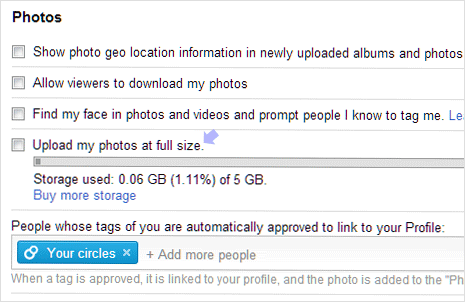
2. After login, scroll to Photos section on Google Plus settings page. Click to check ‘Upload my photos at full size‘ option. This will enable your Google Plus account to allow big size photo uploads bypassing the automatic image re-sizing during image uploading. [via Jon Emerson]
Large images are counted in Free storage quota
1. By default, 5GB of free storage quota is allowed to every Google Plus user. If you exceed this quota you need to purchase additional storage space for further file uploads. [storage quota details]
2. Photos up to 2048 x 2048 pixels and videos up to 15 minutes are not counted in your free storage. This means, you can upload unlimited photos under size 2048 X 2048 and videos less than 15 minutes of duration.
3. However, once you enable full size image uploads option – photos larger than 2048 pixels will be counted in your free storage quota. So, be careful while you start uploading full blown images on Google Plus – this will start filling your free storage quota at a faster rate.
