Lot of websites track webpages you visit to display customized advertisements and content suggestions. To check on this system of tracking online user activity, ‘Do Not Track’ support was introduced. Now ‘Do Not Track’ is an integrated feature within popular web browsers like Google Chrome and Firefox. Once you enable “Do Not Track” feature, it sends message to the tracking website that ‘you do not want tracking of your online activity”. Since this is a voluntary system (as of now), specific tracking website may or may not confirm to your request (however, majority of ‘good’ websites do abide to ‘Do Not Track’ request).
Turn On ‘Do Not Track’ support in Google Chrome
1. Make sure you are using latest version of Google Chrome browser. ‘Do Not Track’ feature is available in Google Chrome version 23 and above. To confirm on the same: open Google Chrome browser, click on ‘dashes’ icon at top right and then click on ‘About Google Chrome‘ option. Google Chrome will update to latest version automatically.
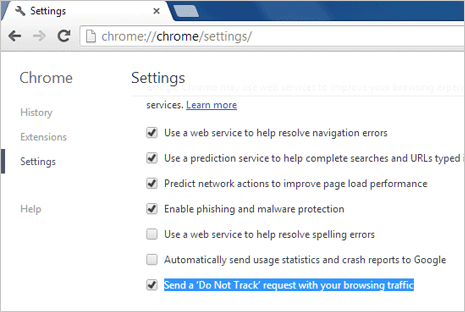
2. Now again click on ‘dashes’ button at top right and click on ‘Settings‘ option. Scroll down to bottom of the ‘Settings’ page and click on ‘Show advanced settings‘ option. You should see new ‘Privacy’ section with lot of options.
3. Click to check (with tick) ‘Send a ‘Do Not Track’ request with your browsing traffic option. You should see pop-up box with following message.
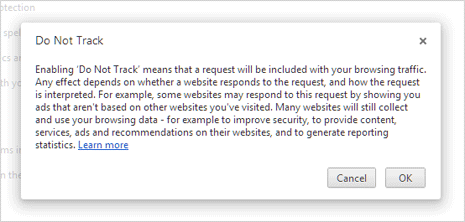
“Enabling ‘Do Not Track’ means that a request will be included with your browsing traffic. Any effect depends on whether a website responds to the request, and how the request is interpreted. For example, some websites may respond to this request by showing you ads that aren’t based on other websites you’ve visited. Many websites will still collect and use your browsing data – for example to improve security, to provide content, services, ads and recommendations on their websites, and to generate reporting statistics.”
4. Click OK button to confirm on settings change. This will enable ‘Do Not Track’ feature support in Google Chrome browser installed on your computer.
Enabling ‘Do Not Track’ feature in Firefox browser
1. Launch Firefox browser on your computer. Click Firefox button and then goto Options > Options to open ‘Settings’ window. In the ‘Options’ or Settings window, click on ‘Privacy’ tab at the top.
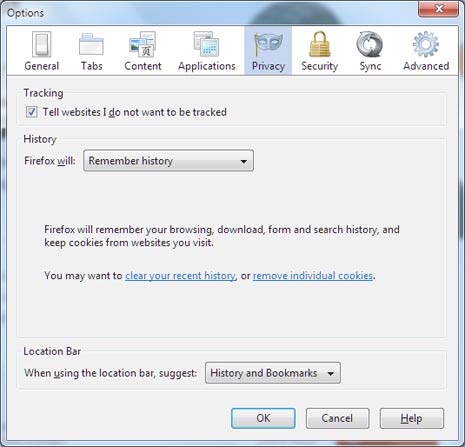
2. Then click to check (tick) ‘Tell websites I do not want to be tracked’ under ‘Tracking’ section. Click OK button to confirm on changes. This setting change will turn on ‘Do Not Track’ feature in Firefox browser on your computer.
