Facebook can be used to send personal messages to one or more friends (just like emailing). Over a period of time, big message list begins to build up in your Facebook account. You can clean up by archiving messages of your choice. You can easily filter and browse : unread, archived and sent messages (also view spam and email only messages if you have Facebook email ID setup). Here is quick routine to archive messages on main screen and view old archived or sent messages on Facebook.
How to archive & view archived messages on Facebook
1. Once your login into Facebook, click on Messages option on the left panel. You should see list of messages, it could be empty if no messages were sent or received in your Facebok account.
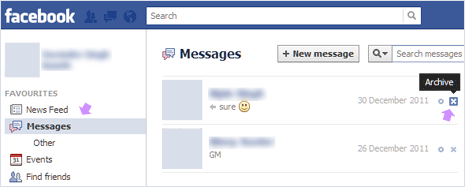
2. To archive a message, click X cross sign on right side. This will send that messages to archive section. You can archive all or specific messages of your choice.
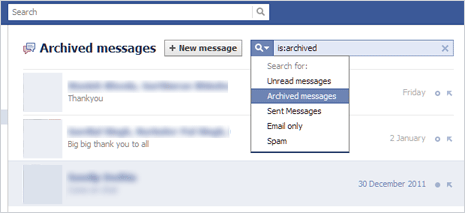
3. To view all archived messages, click search button with down arrow and click on Archived messages option. This will display all previously archived messages. Here you can ‘mark as read’ or ‘unarchive’ any messages clicking round button and left pointing arrow button respectively on right side.
View sent, unread, email only, spam Facebook messages
1. Once you are on Messages page in your Facebook account (by following step 1 above), click search button with down arrow to view available message filter options.
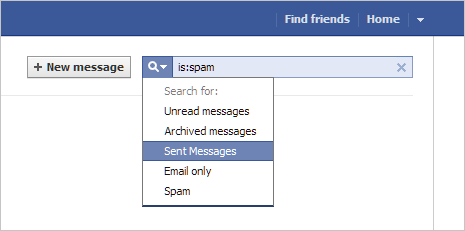
2. You may click on: unread messages, archived messages, sent messages, email only or spam options to view respective type of messages contained in your Facebook account.
Few simple steps to deal with message(s) clutter in your Facebook account. You can archive important messages as and when you notice them for easier accessibility.
