Few Chrome applications keep running in the background even when Google Chrome browser is closed. Apps running in the background and their activites are invisble to the user in the front end. For example: Mail app keep checking for new emails even when Google Chrome is closed, so that you see updated email inbox status as and when you open Google Chrome browser again. While this is useful for instant and updated information from specific background app but this does take toll on performance by consuming lot of memory all the time for running in the background.
See & stop specific Background Apps (pages) in Chrome
You can easily view list of current background apps running in Google Chrome browser. Also, you can see details of memory consumption by each background app process.

1. Open Google Chrome and click on Wrench icon. Then click on “View Background Pages” option (you will only see this option, if you have an extension or app installed that uses a background page).
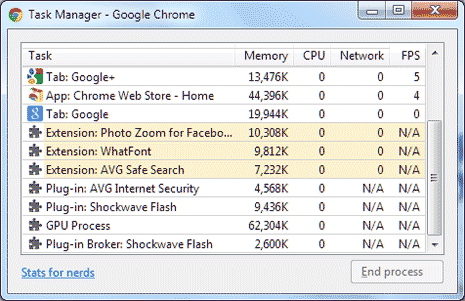
2. You should see listing of all background apps running in Google Chrome along with respective memory consumption. You can select any background app and stop it by clicking “End Process” button.
Disable all background apps when Chrome is closed
Google Chrome also provide option to disable all background apps when Chrome is closed from Settings of Chrome browser. This will prevent launch of any app in the background when Google Chrome browser is closed.
1. Launch Google Chrome, click on Wrench icon and then click on Settings option. On the Settings page, scroll down to the bottom and click on “Show Advanced Settings” option.
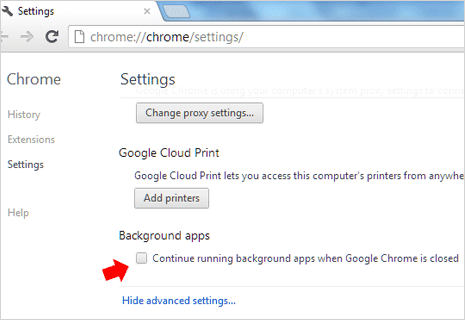
2. Now you should see more options on settings page. Scroll down to the bottom and uncheck (no tick) the “Continue running background apps when Google Chrome is closed“. This will prevent background apps from continue running when Google Chrome is closed.
Should I stop background apps or keep them running
There could be low memory issue and slow computer response when you close Google Chrome and leave background apps in the running state. Apps running in the background consume memory and resources to gather information regularly which is invisible to user. Hence, you may stop few or disable all background apps if computer or Chrome browser is responding slowly.
You can keep them enabled, if no memory and slowness issues are encountered. Also, there is an added advantage of keeping background apps running – as updated information is available quickly as and when you open Google Chrome browser.
