iPad’s iOS 5 add ‘Shorcuts’ feature to allow faster text typing during browser, emailing and lots more. Shortcuts are like text macros which expand as and when you type in text based applications like email writing on iPad. You can add custom shortcuts (text macros) like omw for “On My Way” – ty for “Thank You” and so on for faster typing.
Add custom text macro shortcuts on iPad
1. Tap Settings icon on iPad home screen to open Setting screen. Then tap on General option and scroll down to tap on Keyboard option.
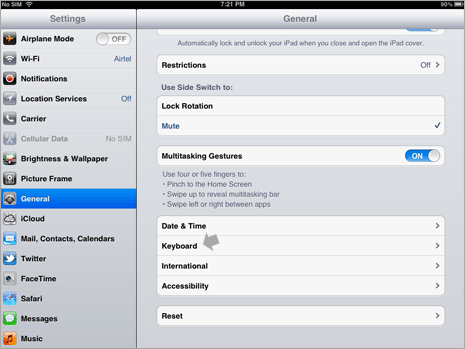
2. Look for ‘Shortcuts’ section on Keyboard setting screen. Existing text shortcuts will be listed like omw for On My Way. You can edit them or create new shortcut macros on your iPad.
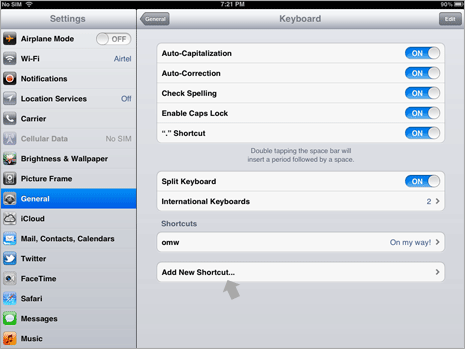
3. Tap Add new Shortcut button, then type phrase and associated text shortcut. Then tap Save button to confirm newly created text shortcut.
How to use macro shortcuts on iPad
Open any text based application – for example open Mail app on your iPad. Then get going composing new email message and type omw and you should see expanded “On My Way” option.
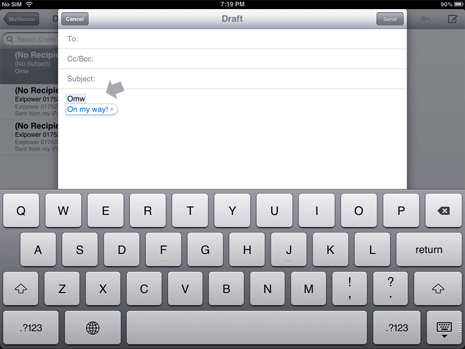
Similarly, you can create and use commonly used text phrases using shortcut feature for faster typing on iPad. Neat, isn’t it?
