By default a confirmation dialog box is displayed whenever we try to delete any file or folder. Unlike in Windows 7, newer Windows 8 do not display delete confirmation dialog box by default. So, if you delete specific file or folder – it goes directly into Recycle bin without prompting you to confirm delete action by displaying delete confirmation dialog box.
Windows 8: Enable file delete confirmation dialog box
Please note: While by default delete confirmation dialog box is disabled on Windows 8 – it does show up if you attempt to permanently delete any file or folder bypassing recycle bin using Shift + Delete routine.
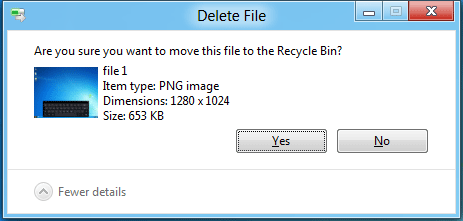
1. On your Windows 8 desktop screen look for Recycle bin icon (similar to as seen in Windows 7). Right click on Recycle bin icon and then click Properties option. This will open ‘Recycle Bin Properties’ box.
2. Now look for ‘Display delete confirmation dialog’ option at the bottom of ‘Recycle Bin Properties’ box. Click to check this option and then click Apply, OK buttons.

From now on, when you delete any file or folder on Windows 8 computer – you will get delete confirmation prompt dialog box on Windows 8 computer (as seen on Windows 7). Ideally it is suggested to enable the delete confirmation dialog box to prevent accidental deletion of files and folders on Windows 8 computer.
