Bing social search uses Facebook profile information to display more customized search results based on your Facebook activity. You can easily connect Facebook profile with Bing search and enable social search features of Bing. While this is useful for better results incorporating your Facebook activity, few users may find this too intrusive. If you do not want to share your Facebook profile information with Bing for social search, you can easily disable it. You can turn off this feature and disable Bing access to your Facebook profile information.
Disable & block Bing access to Facebook profile details
1. Open this weblink [Not available now – facebook.com/apps/block.php?id=111239619098&action=block] on your computer to access block application settings for Bing social search. You will get Facebook login screen, if not already logged into.
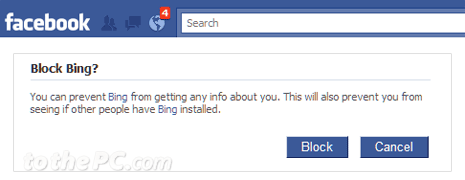
2. Click Block button to prevent Bing from getting any information about you from the Facebook profile. This will also prevent you from seeing if other people have Bing (toolbar) installed.
Once you click Block button, Bing will no longer able to access your Facebook profile details. This is important for users concerned about privacy and details of their Facebook profile account.
Turn it off temporarily on Bing Search
While using Bing search, if you are logged into Facebook account – Bing search webpage will display small note at top right saying ‘Bing just got better with your Facebook friends’. You can click ‘Disable’ link on that box to disable social search feature that uses Facebook details on Bing temporarily.
