Just Facebook like button, Twitter’s tweet button, Orkut share button – Google +1 button allows you to mark and share weblinks and articles more easily on the internet. Since sharing is based on your Google Profile, it has wide reach and visibility. From user point of view, you just need to enable google +1 feature in your Google Profile and get going clicking +1 button next to links of you choice on Google Search pages. Being a webmaster, you can add +1 button to your website or blog or journal for readers to use it for sharing content.
Code to add & display Google +1 button
1. Open Google +1 page to generate code for showing +1 button on your website, blog or online journal.
2. Copy the following code and paste it in your template at place where you want to show +1 button. This will show default standard 24px size button.
<script type=”text/javascript” src=”http://apis.google.com/js/plusone.js”></script>
<g:plusone></g:plusone>
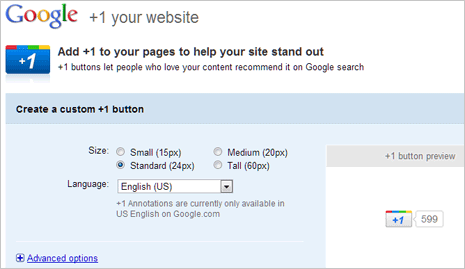
3. You can modify this code for displaying different size of the +1 button. There are four available +1 button sizes including: Small (15px), Standard (24px), Medium (20px) and Tall (60px). Click to select size option of your choice.
4. Also select language of your +1 button based on the language of website on which you will be using +1 button. Chose the language option from drop down menu (majority of languages listed there).
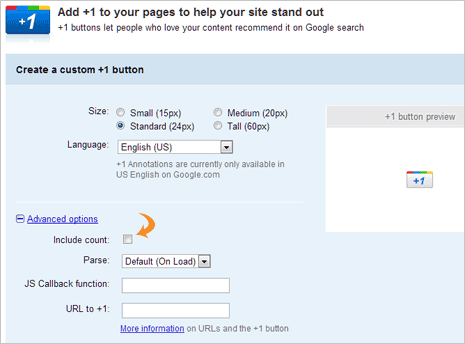
5. To include count on the +1 button, click ‘Advanced Options’ link and then click to check ‘Include Count’ option. You can uncheck this option, if you do not want to show count next to +1 button.
Once you are done selecting custom settings of +1 button, just copy the generated code and paste in your website template. You can easily display this on your WordPress, Blogger, Tumblr blogs and also show on static or dynamic websites.
Request invite to add Google +1 button
UPDATE – Invite is no longer required as Google +1 button is available to all now.
Since this is a new (experimental) feature, roll out is being done in phased manner. As of now, you cannot add +1 button by default and need to request for invite to do the same.
1. Open +1 button invite request webpage.
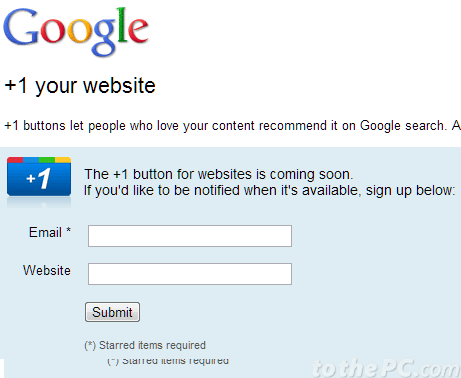
2. Enter your email ID and website URL.
3. Click Submit button and let Google contact you when feature to add +1 button is available.
