A language bar appears on the desktop screen while working with multiple language input. Language bar is displayed when new keyboard layout or input languages is added on your Windows 7 computer. It is very useful for quick toggle between languages and keyboard layout. However, if you prefer to work in one languages on Windows 7 (which majority of users do), you can hide and remove this language bar easily.
Windows 7: Hide language toolbar from desktop
1. Click Start (Orb) button and type intl.cpl or Region and language in menu search box. Then hit the Enter key to open ‘Region and Language’ dialog box.
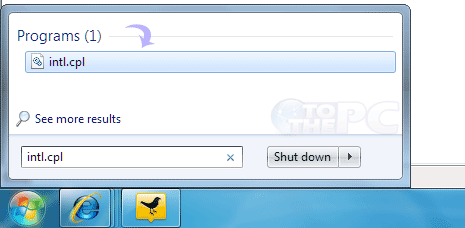
2. Click on ‘Keyboards and Languages’ tab and then click ‘Change keyboards’ button. This will open ‘Text service and Input Languages’ dialog box.
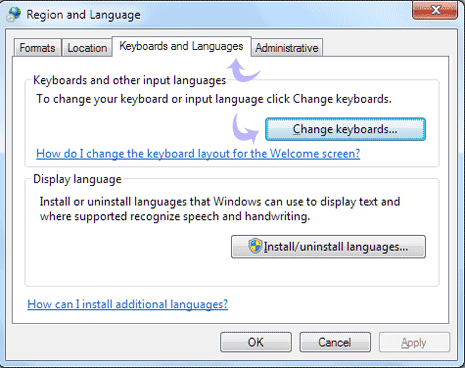
3. Then click ‘Language Bar’ tab and click to select ‘Hidden’ option for the language bar.
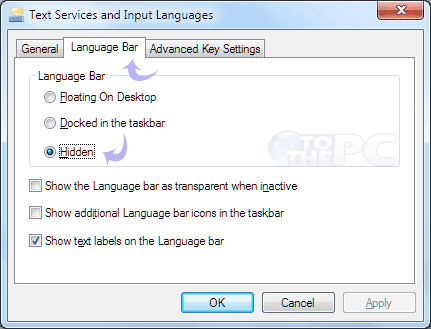
4. Then click ‘Apply’ and OK to permanently hide Language Toolbar from Windows 7 desktop.
You can get back Language Bar on the desktop by selecting ‘floating on desktop’ option instead of ‘hidden’ on ‘Text service and Input Languages’ dialog box.
