If auto fill feature is enabled in Google Chrome browser, it will store typed data and offer suggestions while filling forms on websites online. You can easily manage data / information stored by Auto fill feature in Chrome. You can add more data, edit existing data or delete data stored in Chrome auto fill.
Edit & delete auto fill data on Chrome
1. Launch Google Chrome. Goto Tools > Options.
2. Goto ‘Presonal Stuff’ tab and click on Auto fill options button next to form auto fill.
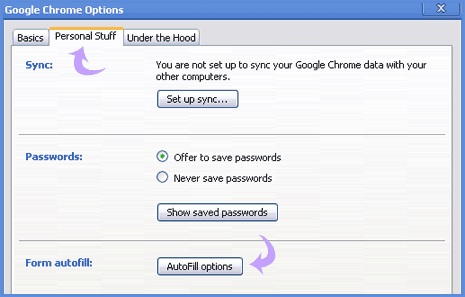
3. In the new auto fill window, click ‘add address’ button to add new details of your full name, company, address, city, country, phone, fax and email.
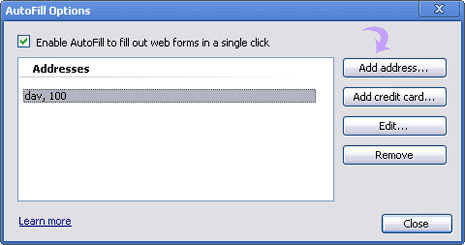
4. You can also add credit card information by clicking ‘add credit card’ button. Use discretion while using this feature.
Besides adding data, you can also edit or remove data manually entered or stored in the auto fill feature in Google Chrome browser.
