Extensions in Google Chrome allows you to extend browser functionality. You can download and install various Chrome extensions to add specific features in the browser. Chrome extensions page allows you to view list of installed extensions. You can also disable, uninstall and access options of respective extensions. Ideally, you need multiple clicks to open Chrome extensions page.
Keyboard shortcut hotkey for extensions page
1. Launch Google Chrome browser. Then download and install Extension Hotkey extension.

2. After install, restart Chrome browser.
3. Use Ctrl + Shift + E keys to quickly open Chrome extensions page.
Make bookmark to open Chrome extensions page
1. Open Google Chrome browser.
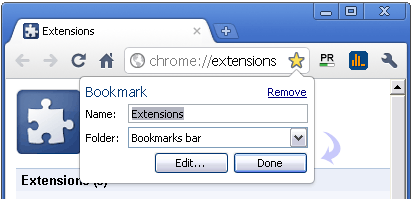
2. Type chrome://extensions/ in the address bar.
3. Click star icon to add bookmark for the same.
Default method to open Chrome extensions page
1. Open Google Chrome browser.
2. Click wrench icon at top right.
3. Then goto Tools > Extensions to open Chrome extensions page.
