Gmail’s priority inbox uses different colored marker arrow symbols for more visible classification of email messages. These arrow symbols color can quickly help identify the importance of specific message. While this is useful, few users may want to remove these marker arrows for neater Gmail inbox look.
Turn Off & hide marker arrows in priority inbox
1. Goto your Gmail inbox and click ‘Settings’ (top right).
2. Open Priority Inbox options by clicking ‘priority inbox’ tab on settings page.
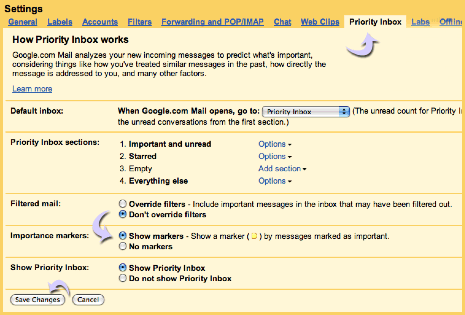
3. Click to select “No markers” next to ‘importance markers’ option. This will hide marker arrows in Gmail priority inbox.
4. Then click ‘Save Changes’ button at the bottom.
You can enable back and display marker arrows by selecting “Show markers” option. Further, read and understand meaning of different marker arrows in Gmail priority inbox.
