If you use Skype on regular basis, then keyboard shortcuts can save you lot of time and effort while making calls. You can customize and set custom hotkeys for basic functions (or actions) in Skype like answer call, answer call with video, ignore call, mute mic, search for people and more.
Select & customize hotkeys in Skype
1. Open Skype program on your computer.
2. Goto Tools > Options to open options window for customization.
3. Click ‘Advanced’ tab on the left sidebar and then click ‘hotkeys’ tab.
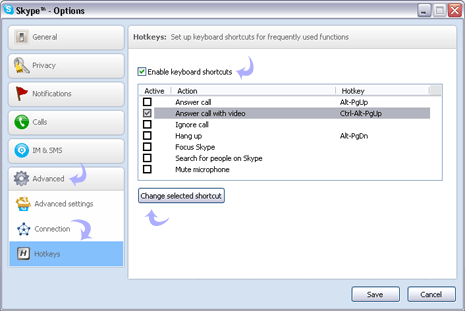
4. Click to check ‘enable keyboard shortcuts’.
5. Select individual action and then click ‘change selected shortcut’ button at the bottom.
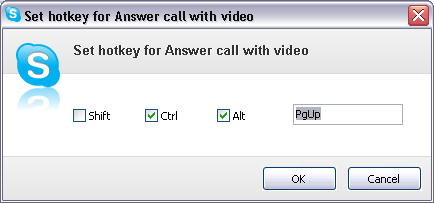
6. In the pop-up window, select custom hotkey for selected Skype function or action.
7. Once you are done with customization of hotkeys, click ‘save’ button at the bottom.
Make sure ‘actions’ listed on hotkeys settings page are active (will have tick next to action listing).
