By default, user profile directory on Windows system is located in system drive (C drive). In an event of system failure or corruption, the user profile data is also lost. To prevent this, you can move user profile directory outside system drive using easy to use free tool ‘Profile Relocator’.
Profile Relocator to change user directory
This tool should be used for new installation of Windows where you can create / relocate new profile directory to different location. It will not move old exisiting profile due to complexity of data and associated registry values.
1. After you have reinstalled Windows, create a temporary user account like temp.
2. Then login into Windows through ‘temp’ user account. Run profile relocator tool to select new location for all future created Windows profiles.
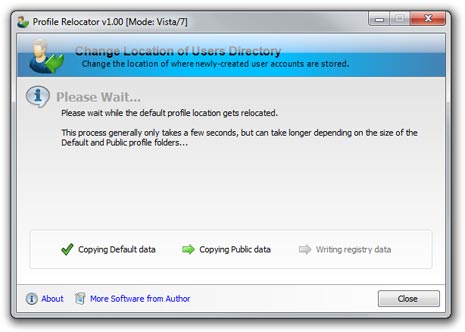
3. Click Start. Once the relocation process has finished click Finish button.
4. Restart and login again using ‘temp’ account. Then create new user profile on Windows, its user directory will be created at new selected location as modified by profile relocator tool.
If you have not re-installed Windows, you can login using exisiting user account and run profile relocator. Then restart PC and create new user account. Your newly created user account will be at new location and you can use that new account as your default Windows account on XP, Vista or 7 computer. However, it is recommended to use this tool on new Windows install. [See all User profiles on Windows]
